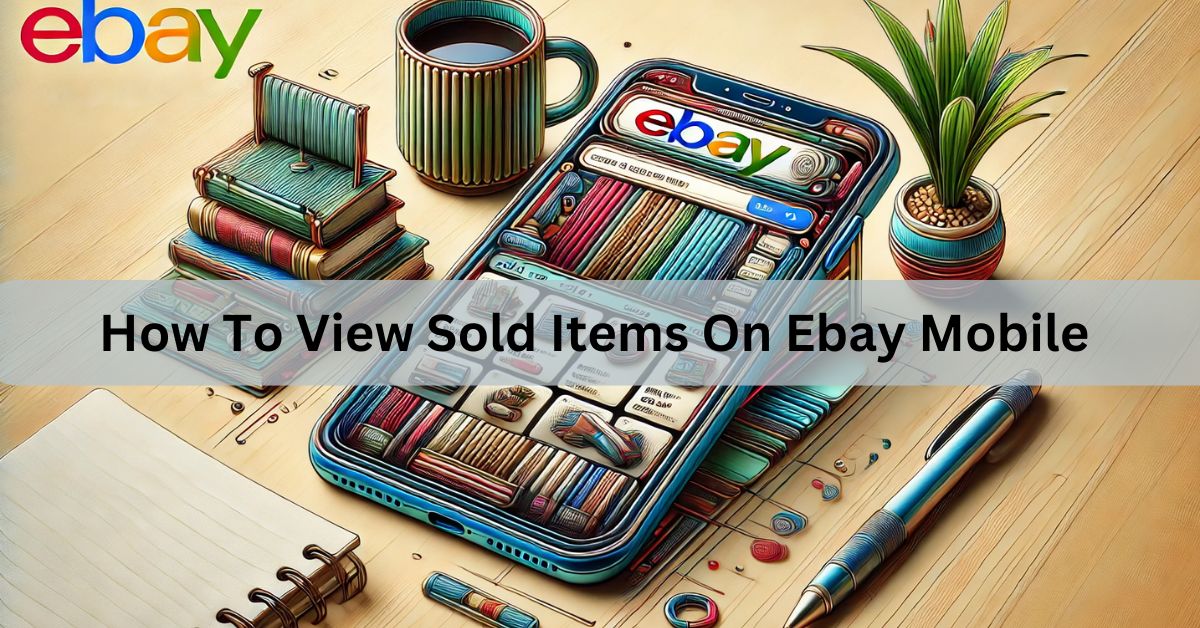Viewing your sold items on eBay Mobile is a simple way to keep track of your sales on the go. Whether you’re a casual seller or running a small business, the eBay app makes it easy to see which items have sold and manage your transactions right from your phone.
To see your sold items on eBay Mobile, just open the eBay app and sign in. Tap on “My eBay,” then go to the “Selling” section. Under “Orders,” choose “Sold” to view everything you’ve sold. You can also filter by date or price to make it easier to find what you need.
In this article, we’ll walk you through “How To View Sold Items On Ebay Mobile”
How To View Sold Items On eBay Mobile?
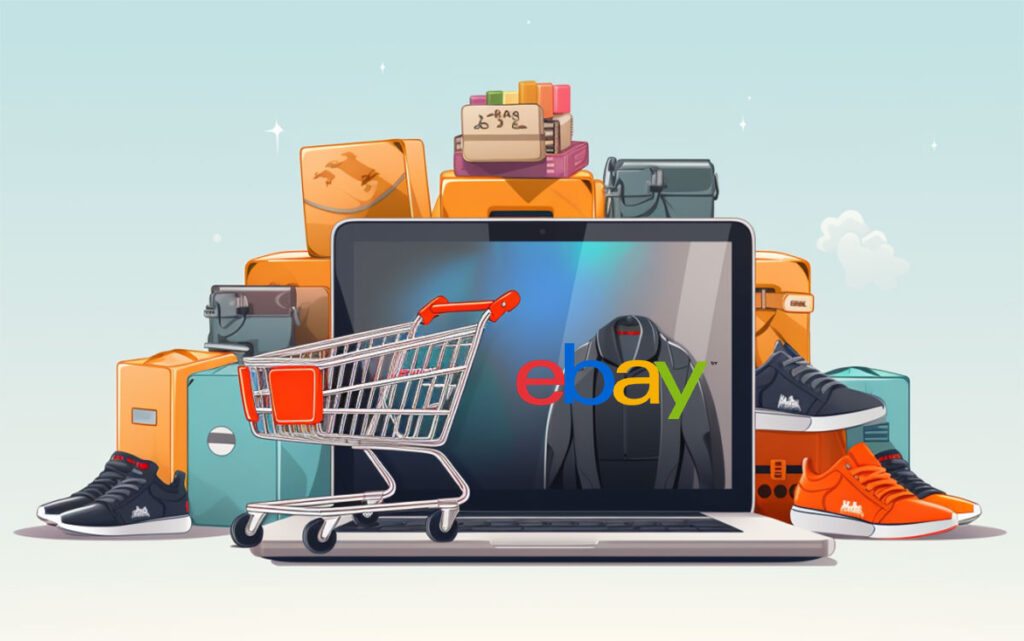
Tracking your sold items is essential for managing your eBay business or personal sales. Thankfully, eBay Mobile allows you to view and manage your sold listings conveniently on your phone. Whether you’re on the move or simply prefer to use your mobile device, eBay’s app offers a simple way to keep up with your sales.
Why Tracking Sold Items on eBay Mobile is Important?
Before we dive into the steps, let’s understand why it’s important to keep an eye on your sold items:
- Stay Organized: By checking your sold items regularly, you can avoid confusion between active and completed listings.
- Track Payments: Monitoring your sold items helps you verify if payments have been received or if any pending payments need attention.
- Manage Shipping: Knowing which items have sold helps you stay on top of your shipping responsibilities. You can track shipping statuses and provide updates to buyers.
eBay’s mobile app makes it easier than ever to stay organized and keep track of all your sold items in real-time.
Step-by-Step Guide to Viewing Sold Items on eBay Mobile:
Follow these easy steps to see your sold items directly on the eBay Mobile app.
Step 1: Download and Open the eBay Mobile App:
The first step is to download the eBay app if you haven’t already. You can find it in your device’s app store:
- For iOS: Search the App Store for “eBay” and click install.
- For Android: Visit Google Play Store and search for “eBay” to install the app.
Once the app is installed, tap to open it and sign in with your eBay account credentials.
Also Read: How To Make A Gamepass On Roblox Mobile – Create Roblox Passes Anywhere!
Step 2: Access “My eBay”:
After logging in, you’ll land on the homepage of the eBay app. To access your sold items, tap on “My eBay”, usually found at the bottom of your screen. “My eBay” is where you can manage everything related to your account, including both buying and selling activities.
Step 3: Find the “Selling” Section:

Within “My eBay,” you’ll see several options. Tap on “Selling” to manage your active listings, as well as to see the details of items you’ve already sold.
Step 4: Tap on “Sold” Under “Orders:
Now that you’re in the Selling section, scroll down to the Orders tab. Here, you’ll find a variety of options such as Active, Sold, Unsold, and Drafts. Tap on the “Sold” option to view all the items you have sold. This section lists all completed transactions, including the item names, sale prices, and buyer details.
Organizing and Filtering Sold Items:
If you’ve been selling on eBay for a while, you might have many sold items to look through. Fortunately, eBay Mobile provides useful filters to help you sort through them.
Filter by Date:
Want to see your sold items within a specific time frame? Tap on the Filter option and choose to sort your items by the date range. You can choose options like the last 7 days, 30 days, or even a custom date range. This feature is especially helpful for reviewing recent sales or for tracking monthly performance.
Also Read: Who Buys Junk Mobile Homes Near Me – Sell Inherited Mobile Homes!
Sort by Price:
You can also sort your sold items by price. This is helpful if you want to analyze which items have brought in the most revenue or check the value of your past sales.
Other Filter Options:
Besides filtering by date and price, eBay allows you to filter your sold items by category, shipping status, or even buyer information. This makes it much easier to find a specific item among many sales.
Viewing Detailed Information for Sold Items:

When you tap on an individual sold item, you can view detailed information about the transaction. This includes:
- Item Title and Description: You can review the product you sold, including its title and description.
- Sale Price: The price at which the item was sold, including any discounts or shipping fees.
- Buyer Information: This section provides the buyer’s username, location, and any feedback they may have left for you.
- Payment Status: Whether the buyer has completed the payment or if it’s pending. If payment hasn’t been received yet, you can follow up with them.
- Shipping Status: If you’ve marked the item as shipped, this section will show the shipping status and allow you to add or update tracking information.
These details are essential for managing your sales and ensuring the transaction is completed successfully.
Marking Items as Shipped and Adding Tracking Information:
Once you’ve shipped a sold item, you can mark it as shipped directly within the eBay app. When you select a sold item, there will be an option to Mark as Shipped. You can also enter tracking numbers to provide updates to the buyer. This is a key feature for keeping your buyers informed and ensuring that items are delivered promptly.
Notifications and Alerts for Sold Items:
To keep up with your sales in real-time, enable push notifications on the eBay app. You’ll receive alerts for the following actions:
- When an item is sold
- When the buyer completes payment
- When your payment has been processed
- When you need to ship an item
- When your item has been delivered to the buyer
Notifications ensure that you never miss an important update, helping you stay on top of your eBay transactions.
Also Read: How To Cancel Starbucks Mobile Order – Cancel Starbucks Orders Easily!
Troubleshooting and Tips:
While eBay’s mobile app is designed to be user-friendly, you might encounter some issues. Here are a few troubleshooting tips if your sold items aren’t showing up:
- Refresh the App: Close and reopen the app to refresh your sold items list.
- Check Your Internet Connection: Ensure that your phone has a stable internet connection. A weak connection can prevent data from loading correctly.
- Update the eBay App: Make sure you’re using the latest version of the eBay app to avoid glitches.
- Log Out and Log In: Sometimes, logging out and logging back in can fix minor bugs or glitches.
If these tips don’t resolve the issue, you can contact eBay support for further assistance.
Why Should You Regularly Check Sold Items on eBay Mobile?
Regularly reviewing your sold items on eBay Mobile offers several benefits:
Better Financial Tracking: By staying updated on what you’ve sold, you can easily track your earnings and expenses.
Customer Service: You can address customer queries or concerns quickly by accessing buyer information through the sold items list.
Improved Inventory Management: Seeing your sold items helps you know what is no longer available for sale, preventing overlisting or confusion.
Why can’t I see my Selling items on eBay?
If you can’t see your selling items on eBay, it might be due to a few reasons. First, make sure you’re logged into the correct account. Check your internet connection, as a weak connection can cause issues. Also, ensure your eBay app is up to date. Lastly, verify if your listings are active.
Is there a way to see what is Selling on eBay?
Yes, you can see what is selling on eBay by using the search feature and filtering results by “Sold listings.” This shows items that have already been sold, helping you understand what’s in demand. You can also check the “Trending” section for popular items.
Is there a way to see how much items are sold for on eBay?
Yes, you can see how much items are sold for on eBay by checking the “Sold listings” filter in the search results. This will show the final selling prices of similar items. You can also use this filter to view completed auctions or fixed-price sales.
How to filter for sold items on eBay app?
To filter for sold items on the eBay app, open the app and search for the item you’re interested in. Once the results appear, tap on “Filter” at the top. Then, select “Sold Listings” to view only the items that have been sold, along with their final prices.
How to view sold items on eBay older than 90 days?
To view sold items on eBay older than 90 days, go to “My eBay” and tap on the “Selling” section. Then, select “Sold” under “Orders.” Scroll down to the “Filter” option and choose a custom date range, allowing you to see sales beyond the 90-day limit.
Ebay sold items history?
eBay allows users to view their sold items history through the “Sold” section in the Seller Hub or My eBay. This section shows details like item names, prices, and buyer information. You can access it by logging into your account and navigating to the “Activity” or “Orders” tab. It’s a useful tool for tracking sales and managing transactions.
FAQ’s
1. How do I check sold items on eBay Mobile?
Open the eBay app, sign in, tap on “My eBay,” go to “Selling,” and choose “Sold” under the “Orders” tab to view your sales.
2. Why can’t I find my selling items on eBay?
Check if you’re logged into the right account, have updated the app, and ensure a stable internet connection to avoid issues.
3. How do I filter for sold items on the eBay app?
Tap “Search,” select “Filter,” and enable “Sold Listings” to view previously sold items and their final sale prices.
4. How to see items that others have sold on the eBay website?
Yes, navigate to “Sold” in the app and use the custom date filter to view transactions beyond 90 days.
5. How can I see what items are sold for on eBay?
Use the “Sold Listings” filter in search results to see the final selling price of any listed item.
Conclusion
Tracking sold items on the eBay mobile app helps you stay organized, manage payments, and handle shipping easily. By following the steps in this guide, you can check your sold items, view detailed transaction details, and even filter results for better management. Regularly reviewing your sales ensures smooth transactions and improves your selling experience on eBay.
I’m Arlo Liam, and I bring over 10 years of hands-on experience in the mobile technology field. My journey in mobile technology has been driven by a passion for innovation, usability, and the evolving digital landscape.
From understanding the inner workings of smartphones to exploring emerging trends in mobile software and app development, I am committed to sharing in-depth insights and practical knowledge with users of all levels.