I remember when I first discovered the option to spoiler images on Discord mobile. It was during a group chat, and someone shared a spoiler about a TV show I was watching. At first, I was a little frustrated, but then I realized I could use this feature to protect others from spoilers as well. Here’s how I figured it out:
To spoiler images on Discord Mobile, simply upload the image in the chat. Hold down the image, select the “Mark as Spoiler” option, and send it. The image will appear blurred for others until they click on it.
In this article, I’ll show you “How To Spoiler Images On Discord Mobile” If you want to keep spoilers hidden or just add a bit of surprise, this simple feature will help you out. Let’s take a quick look at how to do it!
How To Spoiler Images On Discord Mobile? The Ultimate Guide:

Discord has become a go-to platform for chatting, sharing content, and connecting with friends, especially for gamers. If you’re one of those who loves sharing images and memes, you probably know that spoilers can sometimes ruin the fun for others. That’s where Discord’s spoiler feature comes in!
What is the Spoiler Feature on Discord?
First things first—what exactly is the spoiler feature on Discord? The spoiler option is a way to hide images, text, and links behind a blurred screen or grey box. It’s perfect for anyone who wants to share something exciting (or potentially spoiler-filled) without ruining the surprise for others. For example, if you’re discussing a popular TV show, video game, or movie, you can upload an image and mark it as a spoiler so that others can choose when to view it.
The spoiler feature helps keep your chats respectful, especially in communities or groups where spoilers might upset people.
Why Use the Spoiler Feature on Discord Mobile?
You might be wondering, “Why should I bother using this feature?” Here are a few reasons why spoiler tagging can be super helpful on Discord mobile:
- Respecting Others’ Experiences: Not everyone is at the same point in a TV show, game, or book. Spoiling a major twist can be annoying, and marking images as spoilers ensures that others can decide when to see them.
- Building Suspense and Surprise: Sometimes, you just want to share an exciting image without revealing everything. The spoiler feature lets you add some mystery before the big reveal.
- Making Your Chat More User-Friendly: On mobile, it’s easier than ever to quickly send content without thinking much about it. Spoiler tagging is a simple way to make your conversations more enjoyable for everyone, especially in busy chats.
Also Read: What Cell Towers Does Mint Mobile Use – Mint Mobile International Roaming!
How To Spoiler Images On Discord Mobile? A Step-by-Step Guide
Now that you know why the feature is useful, let’s go over how to actually use it on Discord mobile. It’s incredibly easy, so you’ll be marking images as spoilers in no time!
Step 1: Open Discord and Choose the Chat:
Start by opening the Discord app on your mobile device. Head to the server or chat where you want to share the image. Whether it’s a one-on-one conversation or a group chat, it works the same way!
Step 2: Upload the Image:

To upload an image, tap on the “+” icon or the camera icon in the message box, depending on the type of chat you’re in. You can either select an image from your gallery or take a new photo with your phone’s camera.
Step 3: Mark the Image as a Spoiler:
Once the image is selected and you see the preview, press and hold the image preview. A menu will pop up with options. Look for the “Mark as Spoiler” option and tap on it. The image will now be flagged as a spoiler, and it will appear blurred to others in the chat.
Step 4: Send the Image:
Now that your image is marked as a spoiler, all you need to do is hit the send button. The image will be sent to the chat with a grey blur covering it. Anyone in the chat who wants to view it can click on the image to unblur it.
Tip: If you send multiple images, you can mark each one individually as a spoiler. Discord allows you to add the spoiler tag to as many images as you want, so you can easily spoiler multiple pictures in one go!
Also Read: What Is A Mobile Notary – Convenient Document Signing!
What Happens When Someone Clicks on a Spoiled Image?
When someone in the chat clicks on a blurred image, it will unblur and show the content. The viewer will then be able to see the image in its full glory. This way, the image is hidden from view until the person is ready to reveal it.
Can You Spoiler Text and Links on Discord Mobile?
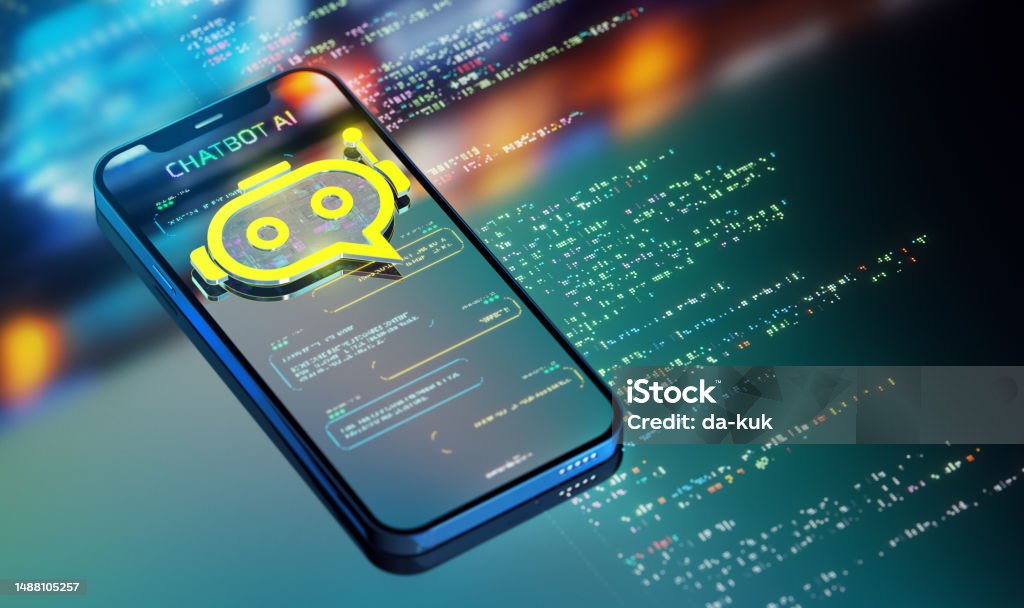
Yes! Discord allows you to spoiler both images and text. If you want to hide some spoilers within a message, simply type your message and select the text you want to mark. Then, click on the formatting icon (usually a small “A” or a pencil), and choose the “Spoiler” option. The text will appear behind a grey box, just like the images.
Here’s an example of how it looks:
Spoiler text: “Game of Thrones Season 8 is crazy!” (Marked as a spoiler)
When someone clicks on the spoiler, it will reveal the text. This is great for avoiding accidental spoilers in group chats.
Why Should You Use Spoilers on Mobile?
While it’s easy to mark spoilers on the desktop version of Discord, using the mobile app has some added advantages. When you’re on the go, whether commuting or just relaxing at home, being able to quickly and easily mark images as spoilers is extremely convenient. Plus, it shows respect for others by not ruining their experiences with unexpected spoilers.
Spoiling images or text on mobile is also a way to prevent getting bombarded with spoilers when you’re chatting with friends who might be further along in a TV series, game, or book.
Can You Spoiler Multiple Images at Once?
Yes! Discord allows you to apply the spoiler tag to several images at once. This means if you’re sharing a whole batch of pictures or memes, you can mark each one as a spoiler, so no one gets caught off guard. This feature is perfect for keeping surprises intact, especially in group chats or fan communities. Simply select multiple images, mark them as spoilers, and send them without worry!
Also Read: How To Cancel Starbucks Mobile Order – Cancel Starbucks Orders Easily!
Common Issues and Troubleshooting:
While using the spoiler feature is usually straightforward, here are some common issues and solutions you might encounter:
- The “Mark as Spoiler” Option is Missing: If you don’t see the “Mark as Spoiler” option when you long-press the image, ensure that your Discord app is up to date. You may need to update it via the App Store or Google Play Store.
- Spoiler Tag Not Working: Make sure you’ve selected the image or text properly before tapping the “Mark as Spoiler” option. If it still doesn’t work, restarting the app can help resolve the issue.
How do you censor pictures on a Discord phone?
To censor pictures on Discord mobile, simply upload the image to the chat. Before sending, press and hold the image preview and select the “Mark as Spoiler” option. This will blur the image, hiding it from view. Anyone who wants to see it can click on the image to unblur it.
How to cover spoilers in Discord mobile?
To cover spoilers in Discord mobile, upload the image or type your text. Before sending, press and hold the image or text, then select the “Mark as Spoiler” option. This will blur the content and hide it from others. To view it, users can click on the blurred content to unhide it.
How do I hide images on Discord?
To hide images on Discord, upload the image to the chat, then press and hold the image preview. Select the “Mark as Spoiler” option to blur the image. This will hide it from others until they click on the image to reveal it. It’s a great way to prevent spoilers from showing up unexpectedly.
How do I unspoiler an image on Discord?
To unspoiler an image on Discord, simply click on the blurred image. Once clicked, the image will unblur and become fully visible. This allows you to view the content that was hidden behind the spoiler tag. You can do this for any image marked as a spoiler in the chat.
Spoiler image Discord mobile iOS?
To spoiler an image on Discord mobile for iOS, upload the image to the chat. Press and hold the image preview, then select “Mark as Spoiler.” This will blur the image, hiding it from others. Anyone can click the blurred image to reveal its content when they’re ready to view it.
Discord spoiler image after posting?
Unfortunately, you can’t add a spoiler tag to an image after posting it on Discord. If you accidentally post an image without marking it as a spoiler, you’ll need to delete the message and resend the image with the “Mark as Spoiler” option selected. This will ensure the image stays hidden until others choose to view it.
How do I hide text or links as spoilers on Discord mobile?
To hide text or links, type your message and select the part you want to hide. Tap the formatting option and choose “Spoiler.” The text will appear blurred until clicked. This feature works great for hiding important details like plot twists or sensitive information. It ensures everyone in the chat can choose when they’re ready to view it.
FAQ’s
1. Can I spoiler multiple images at once on Discord mobile?
Yes! When uploading multiple images, you can mark each one as a spoiler individually before sending them. This way, all your images will appear blurred until others click to view.
2. What if the spoiler feature doesn’t work on my phone?
If the spoiler feature isn’t working, make sure your app is updated to the latest version. If it still doesn’t work, try restarting your phone or reinstalling the app.
3. Does marking an image as a spoiler notify others?
No, marking an image as a spoiler doesn’t send a special notification. It simply hides the content behind a blur, letting others choose whether to view it or not.
4. Can others see what I marked as a spoiler before clicking?
No, any image or text marked as a spoiler will remain hidden until someone clicks on it. It won’t show any previews, ensuring surprises stay intact.
5. Why should I use the spoiler feature for images?
Using the spoiler feature shows respect for others’ experiences by avoiding accidental spoilers. It also adds excitement and suspense, making group chats more engaging and fun!
Conclusion
Discord’s spoiler feature on mobile is a simple way to hide images, text, or links to avoid ruining surprises or spoilers. By marking content as a spoiler, you respect others’ experiences and keep chats fun and engaging. Whether sharing memes or sensitive info, this feature ensures everyone enjoys the conversation at their own pace.
I’m Arlo Liam, and I bring over 10 years of hands-on experience in the mobile technology field. My journey in mobile technology has been driven by a passion for innovation, usability, and the evolving digital landscape.
From understanding the inner workings of smartphones to exploring emerging trends in mobile software and app development, I am committed to sharing in-depth insights and practical knowledge with users of all levels.



