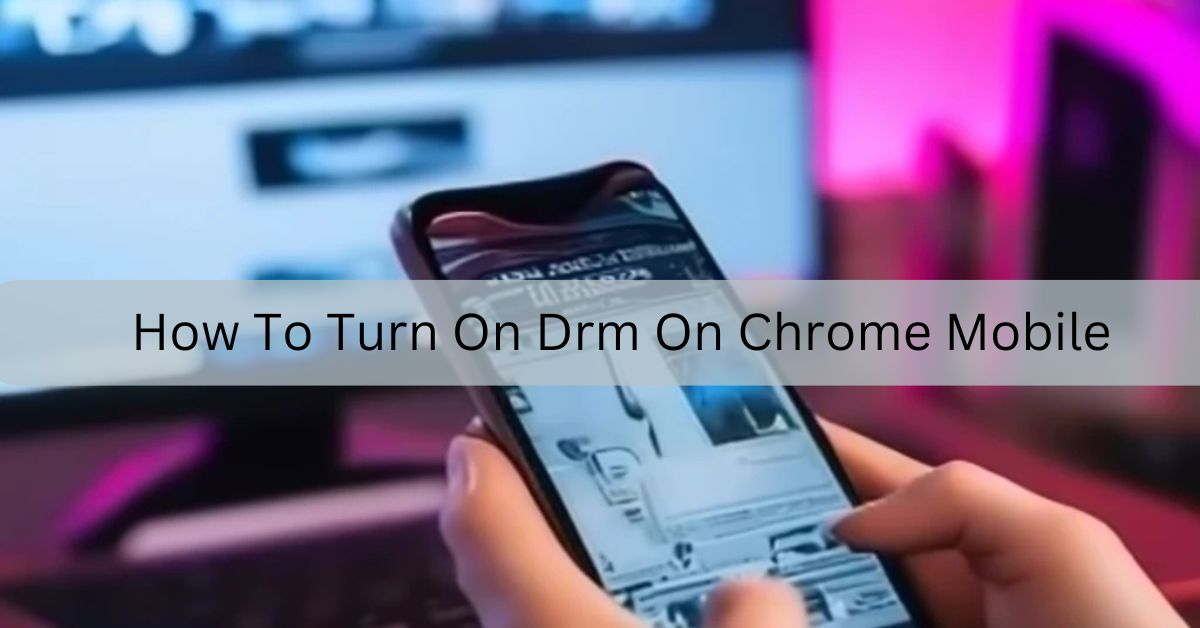I remember trying to watch a movie on Netflix through Chrome on my phone, but it wouldn’t play. Then I realized the DRM wasn’t turned on. I quickly followed the steps to turn it on, and after that, everything worked perfectly – I could watch my shows without any issues!
Enabling Digital Rights Management (DRM) on Chrome mobile is essential for accessing protected content, such as streaming services. DRM helps prevent unauthorized copying and sharing of digital media.
To turn on DRM on Chrome Mobile, open Chrome settings, go to “Privacy and security,” then “Site Settings,” and turn on “Protected content.” This will let you watch shows or listen to music on apps like Netflix and Spotify without issues. Just follow these easy steps to start streaming!
Stay with us! We’ll show you “How to easily turn on DRM on Chrome mobile” so you can stream without any issues. Keep reading for simple steps!
What is DRM and why do I need it on Chrome mobile?
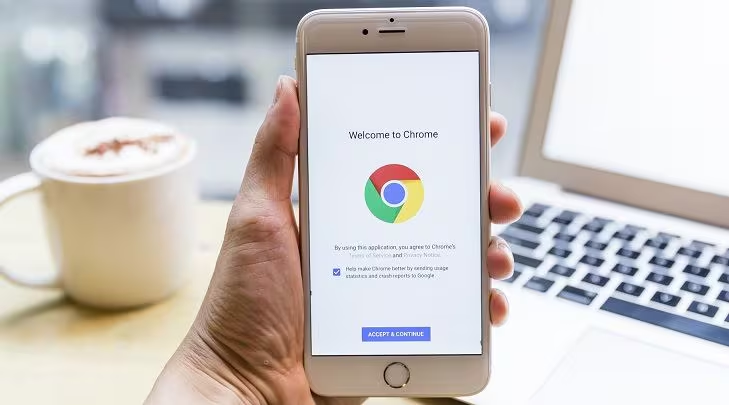
Digital Rights Management (DRM) is a way to protect digital content, like movies, music, and e-books, from being copied or shared without permission. Think of it as a security system for your favorite songs or shows that ensures only the people who paid for them can access and enjoy them.
You need DRM on Chrome mobile because many streaming services (like Netflix or Spotify) use it to prevent piracy and protect their content. When you enable DRM, you can watch or listen to your favorite media without any hiccups, knowing that the creators are getting the credit and payment they deserve. In short, DRM helps keep the digital world fair for everyone!
How do I check if DRM is enabled on my Chrome mobile browser?
To check if DRM (Digital Rights Management) is enabled on your Chrome mobile browser, follow these steps:
- Open Chrome: Launch the Chrome app on your mobile device.
- Access Settings: Tap the three vertical dots (menu) in the top right corner.
- Navigate to Site Settings: Scroll down and select “Settings,” then tap on “Site settings.”
- Find Protected Content: Look for the option labeled “Protected content” or “Media.”
- Check the Toggle: If you see a toggle switch for “Allow protected content,” it indicates that your device supports DRM. Make sure it is turned on to enable playback of DRM-protected content.
If you need to enable DRM, simply toggle the switch to the “on” position. After making changes, it’s advisable to close and reopen Chrome for them to take effect.
The Role of DRM in Protecting Digital Content:
DRM (Digital Rights Management) helps protect digital content, like movies, music, and e-books, from being copied or shared without permission. It ensures that creators and companies can control how their work is used and prevents people from stealing it.
How DRM Works?
- Encryption: It locks the content so only the person who paid for it can watch or listen.
- Access Control: It might limit how many devices you can use to access the content.
- Watermarking: It adds invisible marks to track illegal copies of the content.
By using DRM, creators can make sure they get paid for their work. It also helps businesses offer things like rentals or subscriptions, which can be more affordable for consumers.
While DRM helps protect content, some people find it annoying because it can limit how they use what they’ve bought, like preventing them from sharing a movie with friends. Still, DRM is important for stopping piracy and ensuring creators are paid fairly.
Also Read: What Is A Mobile Notary – Convenient Document Signing!
Will enabling DRM affect my privacy?
Here’s a simple table summarizing how enabling DRM can affect your privacy:
| Aspect | Description |
| Data Tracking | DRM may track how you use content, like how often you watch or listen, which can feel invasive. |
| User Accounts | Some DRM systems require personal information or account creation, which could lead to privacy issues. |
| Balancing Rights | DRM protects creators but can overlook consumer privacy rights; both should be treated fairly. |
| Potential for Misuse | Information collected by DRM might be used for purposes beyond content protection, like targeted ads. |
| Privacy Protection | Good DRM systems should only collect necessary information and keep your personal details safe. |
This table provides a clear overview of the key points regarding the impact of enabling DRM on your privacy.
I’ve enabled DRM but streaming still doesn’t work. What should I do?
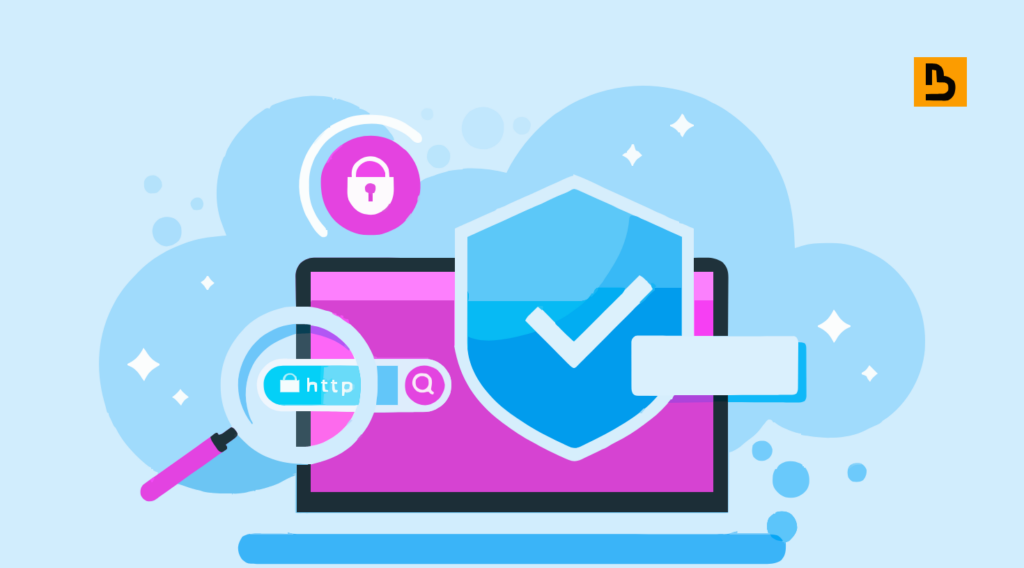
If you’ve enabled DRM but streaming still doesn’t work, try these quick fixes:
- Clear Cache and Cookies: Go to Settings > Privacy > Clear Browsing Data in Chrome. Clear Cookies and Cached Files.
- Check the Internet: Make sure your connection is strong. Try switching to Wi-Fi or restarting your router.
- Update Chrome: Visit the Play Store or App Store, search for Chrome, and update it if needed.
- Disable Extensions: Type chrome://extensions in the address bar, and turn off or remove any extensions.
- Test Another Device: Check if streaming works on another phone or browser.
- Reinstall Chrome: Uninstall Chrome, restart your phone, and download it again from the app store.
- Contact Support: If nothing works, reach out to the streaming service’s support team.
By following these steps, you should be able to troubleshoot and potentially resolve any streaming issues related to DRM on your Chrome mobile browser.
Will enabling DRM affect my browsing speed or battery life?
Browsing Speed:
- Additional Processing: DRM requires extra layers of encryption and frequent authentication checks.
- Slower Loading Times: These processes can slow down the loading and playback of digital content, leading to a less smooth browsing experience.
Battery Life:
- Increased Power Usage: The extra processing power needed for encryption and decryption tasks can drain battery life more quickly.
- Noticeable on Mobile Devices: This effect is particularly significant on mobile devices, where conserving battery life is essential.
Is the process different for Android and iOS devices?
The process for enabling and managing DRM (Digital Rights Management) can differ between Android and iOS devices, particularly due to the way browsers operate on these platforms. Here’s a comparison of the key differences:
| Feature | Android Devices | iOS Devices |
| Browser | Chrome | Safari (Chrome uses WebKit, which is similar to Safari) |
| DRM Setting Access | Users can access settings in Chrome to manage DRM. | DRM settings are automatically managed by Safari; no manual adjustment is needed. |
| Supported DRM Systems | Widevine is commonly supported on Chrome for Android. | FairPlay is the primary DRM system used in Safari. |
| User Setup Required | Yes, users may need to enable protected content manually. | No, it’s enabled by default in Safari. |
| Streaming Apps | Most apps have built-in support for DRM; additional setup may be required for specific apps. | Most apps also have built-in support for DRM; no extra setup needed. |
This table highlights the differences in how DRM is managed across Android and iOS devices, reflecting the distinct approaches taken by Chrome and Safari.
Are there any specific requirements for enabling DRM?
To turn on DRM in Chrome, there are a few things you need:
Update Your Chrome Browser:
Make sure you’re using the latest version of Google Chrome. DRM works best with the most recent updates, so keep your browser up to date to avoid any issues.
Enable DRM in Settings:
You need to go into Chrome’s settings and turn on the option that allows websites to play protected content. You can find this option in Settings > Privacy and security > Site Settings > Protected content.
Also Read: Which T-Mobile Gateway Is Best – Affordable T-Mobile Gateway!
Content Decryption Module: (CDM)
Chrome uses a tool called Widevine to play protected content. This should be automatically enabled, but you need to make sure it’s working for streaming services like Netflix or Spotify.
Compatible Device:
DRM might not work on every device. Make sure your phone, tablet, or computer can support the necessary technology to stream protected content.
Good Internet Connection:
A stable internet connection is important, especially for streaming videos. A weak connection can cause videos to load slowly or not play at all.
If you check these simple requirements, you’ll be all set to enjoy DRM-protected content on Chrome.
What should I do if I get a “Protected Content” error?

Here’s a shorter and simpler version of what to do if you get a “Protected Content” error:
- Check Connections: Make sure all cables (like HDMI) are plugged in tightly.
- Restart Your Device: Turn off your device, unplug it for a minute, then plug it back in and turn it on.
- Update Software: Check if your device or app needs any updates and install them.
- Adjust Settings: Look at your display settings and try turning off options like “Auto-Adjust Display Refresh Rate.”
- Enable Protected Content: In your browser settings, make sure protected content is allowed. Go to Settings > Privacy > Site Settings > Protected content.
- Clear Cache: If you’re using a browser, clear your cache and cookies in the settings.
- Reinstall the App: If the error continues, try uninstalling and reinstalling the app or browser.
- Contact Support: If nothing works, reach out to customer support for help.
These steps should help you fix the “Protected Content” error quickly!
Can I use DRM in Chrome’s Incognito mode?
You cannot use DRM in Chrome’s Incognito mode. Since Chrome version 62, support for Widevine (the DRM technology used by many streaming services) is disabled in Incognito mode on Android devices.
This is done to prevent users from accidentally losing access to content when browsing privately. Therefore, if you want to access DRM-protected content, you will need to use a regular Chrome window instead of Incognito mode.
FAQ’s
1. How can I tell if DRM content is supported by the app or website I’m using?
To check if an app or website supports DRM, look for any specific warnings about content protection or restrictions. Streaming platforms like Netflix, Hulu, and Spotify usually display a message indicating the need for DRM support when you attempt to access content. Additionally, the app or website might not allow playback without proper DRM enabled.
2. Can I watch DRM-protected content offline on Chrome mobile?
While DRM-protected content like Netflix or Spotify can be downloaded for offline use in their respective apps, Chrome mobile itself does not support offline DRM playback. You need to use the official apps from these services to download and watch or listen offline.
3. Does enabling DRM on Chrome mobile affect the video or audio quality?
Enabling DRM typically doesn’t affect the video or audio quality. However, some content may stream at a lower quality if your internet connection is not stable or fast enough. DRM ensures the content remains protected, but streaming quality is largely dependent on your connection speed.
4. Can I disable DRM if I don’t want to use it on my Chrome mobile browser?
You can disable DRM by toggling off the “Protected content” setting in Chrome’s Site Settings. However, this will prevent you from watching content that requires DRM, such as movies on streaming platforms. If you need DRM protection again, you’ll have to enable it through the same settings.
5. What happens if my device doesn’t support DRM when trying to access content?
If your device does not support DRM, you will likely encounter errors or be unable to stream protected content altogether. This could be due to outdated browser versions or hardware limitations. Make sure to update Chrome and ensure your device is compatible with the DRM technology used by the streaming service, such as Widevine for Android.
Conclusion
Enabling DRM on Chrome mobile is crucial for streaming protected content like movies and music. By following simple steps in your browser settings, you can enjoy seamless access to services like Netflix and Spotify. If issues arise, troubleshooting steps like clearing cache or updating Chrome can help restore your streaming experience.
Related Post:
Also Read: How To Switch To Mint Mobile – Save with Mint Mobile!
Also Read: How Good Is Spectrum Mobile – Best Mobile Provider!
Also Read: How Much Is It To Move A Mobile Home – Save on Mobile Home Relocation!
I’m Arlo Liam, and I bring over 10 years of hands-on experience in the mobile technology field. My journey in mobile technology has been driven by a passion for innovation, usability, and the evolving digital landscape.
From understanding the inner workings of smartphones to exploring emerging trends in mobile software and app development, I am committed to sharing in-depth insights and practical knowledge with users of all levels.