If your mobile data is not working on your Samsung phone, it can be frustrating. There could be several reasons behind this issue, ranging from network problems to settings or software glitches. Understanding the potential causes and troubleshooting steps can help you restore your connection and enjoy uninterrupted internet access.
If your mobile data isn’t working on your Samsung phone, it could be due to a weak signal, wrong settings, or a software issue. You can try restarting your phone, checking if mobile data is turned on, and looking at your settings. If it still doesn’t work, contact your carrier for help.
In this article, we’ll explore “Why Is My Mobile Data Not Working On My Samsung” phone and how to fix it.
Why is my mobile data not working on my Samsung phone?

If your mobile data isn’t working on your Samsung phone, it can be really annoying. Here are some simple reasons why this might happen and what you can do to fix it:
Common Reasons:
- Network Problems: Sometimes, the mobile network might be down or weak in your area. If you’re in a place with poor signal, your data may not work well.
- SIM Card Issues: Your SIM card might be damaged or not inserted correctly. Make sure it’s in the right spot and looks okay.
- Wrong APN Settings: The Access Point Name (APN) settings might not be set up correctly. These settings help your phone connect to the internet through your carrier.
- Software Glitches: Sometimes, your phone’s software can have small bugs or need an update, which can affect mobile data.
- Airplane Mode: If Airplane Mode is turned on, it will turn off all wireless connections, including mobile data. Make sure it’s off.
- Data Saver or Limits: If you have Data Saver turned on or if you’ve set a data limit, it could stop your mobile data from working properly.
Simple Fixes:
- Restart Your Phone: Turning your phone off and back on can fix many problems by refreshing the system.
- Check Airplane Mode: Swipe down from the top of the screen to see if Airplane Mode is on. If it is, turn it off.
- Look at Signal Strength: Check the bars at the top of your screen to see if you have a good signal. If not, try moving to a different spot.
- Update Your Software:
- Go to Settings > Software update > Download and install to check for updates and install them if needed.
- Reset Network Settings:
- Go to Settings > General management > Reset > Reset network settings to reset all network settings back to default.
- Check APN Settings:
- Go to Settings > Connections > Mobile Networks > Access Point Names, and make sure the APN settings are correct according to your carrier’s instructions.
- Turn Off VPN: If you’re using a VPN (a service that hides your internet activity), try turning it off temporarily as it might be causing issues with mobile data.
- Contact Your Carrier: If nothing works, there might be an issue with your service provider or account. Calling their customer support can help you find a solution.
By following these steps, you should be able to figure out why your mobile data isn’t working and hopefully get it back up and running!
How can I fix mobile data issues on my Samsung device?
If your mobile data isn’t working on your Samsung phone, don’t worry! Here are some simple steps you can follow to fix the problem:
Easy Steps to Fix Mobile Data Issues:
Check Basic Settings:
- Airplane Mode: Make sure Airplane Mode is turned off. Swipe down from the top of your screen and look for the airplane icon. If it’s blue or highlighted, tap it to turn it off.
- Mobile Data: Ensure mobile data is turned on. Look for the mobile data icon in the quick settings. If it’s gray, tap it to turn it on.
Restart Your Phone:
- Sometimes, just restarting your phone can solve problems. Press and hold the Power button, then select “Restart.”
Check Signal Strength:
- Look at the signal bars at the top of your screen. If you see only one or no bars, try moving to a different spot. Being outside or near a window can help.
Update Your Software:
- Keeping your phone updated can fix bugs that affect mobile data. Go to Settings > Software update > Download and install to check for updates.
Reset Network Settings:
- If you’re still having trouble, resetting your network settings might help:
- Go to Settings > General management > Reset > Reset network settings.
- This will erase saved Wi-Fi networks and Bluetooth connections, so be prepared to reconnect them.
Check APN Settings:
- Wrong settings can block mobile data. Go to Settings > Connections > Mobile Networks > Access Point Names, and make sure the settings match what your carrier provides.
Turn Off Data Saver:
- If Data Saver is on, it might limit your mobile data usage. Go to Settings > Connections > Data usage, and turn off Data Saver if it’s on.
Check Your SIM Card:
- Take out your SIM card and check for any damage. Clean it gently with a soft cloth and put it back in securely.
Contact Your Carrier:
- If nothing seems to work, there might be an issue with your service provider or account. Call their customer support for help.
By following these easy steps, you should be able to fix most mobile data issues on your Samsung phone and get back online in no time!
Also Read: How To Make A Gamepass On Roblox Mobile – Create Roblox Passes Anywhere!
How do I select a specific SIM for mobile data on a dual SIM Samsung device?
Here’s how to choose which SIM to use for mobile data on a dual SIM Samsung phone:
- Open Settings: Find and tap the Settings app on your phone.
- Go to Connections: Scroll down a little and tap Connections.
- Select SIM Manager: Tap on SIM manager from the options.
- Pick Mobile Data SIM: Look for Mobile data and tap it.
- Choose the SIM: A small pop-up will show both SIM cards. Tap the SIM you want to use for mobile data.
That’s it! Your phone will now use the selected SIM for mobile data. You can change it anytime by following the same steps.
How can I check if I’ve exceeded my mobile data limit?
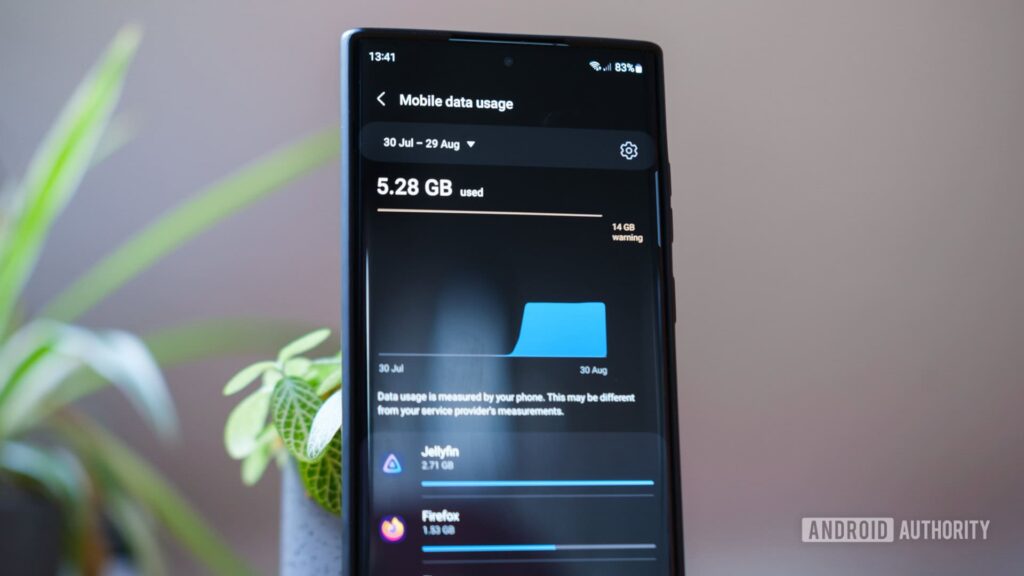
Here’s how you can check if you’ve used up your mobile data on a Samsung phone:
- Open Settings: Find the Settings app on your phone and tap on it.
- Go to Connections: Scroll down a bit and tap Connections.
- Select Data Usage: Look for Data usage and tap it.
- Check Data Limits: Tap on Billing cycle and data warning to see if you’ve set a data limit.
If you’ve hit your limit, your phone might stop mobile data until the next cycle. You can increase the limit or turn it off if you don’t want this to happen.
You can also check with your mobile provider’s app or website to see how much data you’ve used for the month.
What should I do if mobile data issues persist after troubleshooting?
If you’ve tried everything to fix your mobile data issues on your Samsung phone and it’s still not working, here are some simple steps you can take:
What to Do If Mobile Data Problems Continue:
Call Your Mobile Carrier:
- Get in touch with your service provider’s customer support. They can check if there are any problems with the network in your area or if there’s an issue with your account.
Check for Network Problems:
- Sometimes, the problem is with the network itself. Most carriers have websites or apps where you can see if there are any outages or issues.
Make Sure Your Account Is Active:
- Check that your account is in good standing. If you’ve missed payments or gone over your data limit, your service might be affected. Call your carrier to confirm everything is okay.
Update Carrier Settings:
- Your carrier might have updates that help improve the network connection. Look for updates by going to Settings > About phone > Software information.
Reset Network Settings:
- If you haven’t done this yet, try resetting your network settings. Go to Settings > General management > Reset > Reset network settings. This will clear all saved Wi-Fi networks and Bluetooth connections, so you’ll need to reconnect them.
Check for Software Updates:
- Make sure your phone’s software is up to date. Go to Settings > Software update > Download and install to see if there are any updates available.
Factory Reset as a Last Resort:
- If nothing else works, you might think about doing a factory reset. This will erase everything on your phone, so back up any important information first. You can do this by going to Settings > General management > Reset > Factory data reset.
Visit a Repair Center:
- If the problem still isn’t fixed, there might be a hardware issue with your phone. Consider visiting a repair center or contacting Samsung support for help.
By following these steps, you should be able to tackle ongoing mobile data issues on your Samsung phone!
Also Read: Who Buys Junk Mobile Homes Near Me – Sell Inherited Mobile Homes!
What should I do if mobile data is enabled but not working?
If your mobile data is on but still not working, try these simple steps:
- Restart Your Phone:
- Turn your phone off, wait a few seconds, and turn it back on. This can fix small problems.
- Turn Airplane Mode On and Off:
- Turn Airplane Mode on, wait a few seconds, then turn it off. This helps your phone reconnect to the network.
- Check Your Signal:
- Look at the signal bars at the top of your phone. If they’re low, you might be in a place with weak coverage.
- Reinsert Your SIM Card:
- Take out the SIM card, clean it gently, and put it back in. Sometimes a loose or dirty SIM can cause issues.
- Check for Data Limits:
- Go to Settings > Connections > Data usage. If you set a limit, you might need to change it or turn it off.
- Reset Network Settings:
- Go to Settings > General management > Reset > Reset network settings to fix any network issues.
- Turn Off VPN (If You Use One)
- If you’re using a VPN, turn it off for a while to see if that’s causing the issue.
If these steps don’t help, you might want to contact your mobile provider to check for problems on their end, or visit a Samsung service center for further help.
What are APN settings, and how do I fix them?
APN (Access Point Name) settings are like a key that helps your phone connect to the internet using mobile data. If the settings are wrong, your data won’t work properly.
Here’s how to check and fix it:
- Go to Settings: Open the Settings app on your phone.
- Go to Connections: Tap Connections, then Mobile networks.
- Find APN: Look for Access Point Names and tap on it.
- Reset to Default: If things look off or confusing, tap the three dots in the top-right corner and select Reset to default.
This will set everything back to the way your carrier wants it, which should fix your data.
If that doesn’t help, you may need to enter the correct settings manually. You can get the right details from your carrier’s website or by calling them. Once you enter the info, restart your phone and your data should start working.
That’s it! Hopefully, everything’s working smoothly now.
When should I contact my carrier about mobile data problems?
You should contact your carrier about mobile data problems if:
- Ongoing Issues: If you’ve tried simple fixes like restarting your phone or turning Airplane Mode on and off, but your mobile data still isn’t working.
- Weak Signal: If you see very few signal bars (like one or none) or if your phone says “No Service” or “Searching,” it could mean there’s a problem with the network.
- Account Problems: If you think there might be an issue with your account, like missed payments or if you’ve used up your data limit, it’s a good idea to call your carrier.
- Network Outages: If you usually have service but suddenly can’t connect, there might be a network outage. Your carrier can tell you if that’s the case.
- SIM Card Issues: If you can’t make calls or if your SIM card seems damaged, your carrier can help you get a new one or fix the problem.
- Carrier Settings Update: If you haven’t checked for updates from your carrier recently, ask them if there are any updates you need to install.
- Traveling and Roaming: If you’re traveling and having trouble with mobile data, check with your carrier to make sure data roaming is turned on and that you’re covered in that area.
- Possible Hardware Problems: If nothing seems to work and you think there might be a hardware issue with your phone, contacting your carrier can help you find out about repair options.
By reaching out to your carrier when these issues happen, you can get the help you need to fix mobile data problems!
FAQ’s
1. How can I quickly check if mobile data is enabled on my Samsung phone?
To check if mobile data is turned on, swipe down from the top of the screen to access the quick settings panel. If the mobile data icon is gray, tap it to turn it on.
2. What should I do if I have a weak signal but my mobile data isn’t working?
If your signal is weak and mobile data is still not working, try moving to an area with better coverage, such as closer to a window or outdoors. If the issue persists, your carrier might be experiencing network problems.
3. How can I reset APN settings if mobile data is not working?
Go to Settings > Connections > Mobile Networks > Access Point Names. If your APN settings look incorrect, tap the three dots in the top-right corner and select “Reset to default” to restore the correct settings.
4. What should I do if mobile data isn’t working after a software update?
After updating your phone, check the APN settings and make sure they’re correct. If the problem continues, try resetting your network settings by going to Settings > General management > Reset > Reset network settings.
5. When should I consider visiting a service center if my mobile data isn’t working?
If you’ve tried all troubleshooting steps and mobile data still isn’t working, and if you suspect there may be a hardware issue with your phone, visiting a Samsung service center might be the best option for a more in-depth diagnosis.
Conclusion
If your mobile data isn’t working on your Samsung phone, don’t stress. Just check a few things like your signal, settings, and software. If it still doesn’t work, try resetting your network or get in touch with your carrier. These steps should help you get your mobile data back up and running smoothly.
I’m Arlo Liam, and I bring over 10 years of hands-on experience in the mobile technology field. My journey in mobile technology has been driven by a passion for innovation, usability, and the evolving digital landscape.
From understanding the inner workings of smartphones to exploring emerging trends in mobile software and app development, I am committed to sharing in-depth insights and practical knowledge with users of all levels.



